WINBOX TUTORIALS
WINBOX QR CODE
WINBOX’s multi-purpose QR code functions are “Promote”, “Transfer” and “Add Friends”
Its own QR code allows third parties to identify the QR code for registration and download platform through WeChat scanning or other application software, and become their referrer.
Becoming a referrer can extra earns the total bet bonus of your next generation of users. This feature will benefit for life and will never stop.
Click on the top right of your WINBOX personal account, click “Save to Album”, so that you can post it to social media or let your friends scan the QR code to register, become a recommender for most user groups, and get more income.
WINBOX TUTORIALS
STEPS TO USE QR CODE TO TRANSFER MONEY
STEP 1
Go to Winbox personal account
STEP 2
Click the QR code icon (bottom of the Winbox personal account)
STEP 3
Scan the QR code that you want to transfer to
STEP 4
If you already have a QR code that need to be transferred to in your mobile phone album, click “Album” (top right of the QR code scan), and select the QR code
STEP 5
Enter the 6 digit payment code to complete the transfer transaction
WINBOX TUTORIALS
WINBOX QR CODE
WINBOX’s multi-purpose QR code functions are “Promote”, “Transfer” and “Add Friends”
Its own QR code allows third parties to identify the QR code for registration and download platform through WeChat scanning or other application software, and become their referrer.
Becoming a referrer can extra earns the total bet bonus of your next generation of users. This feature will benefit for life and will never stop.
Click on the top right of your WINBOX personal account, click “Save to Album”, so that you can post it to social media or let your friends scan the QR code to register, become a recommender for most user groups, and get more income.
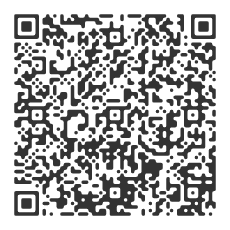
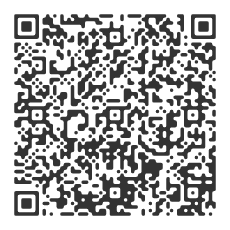
WINBOX TUTORIALS
STEPS TO USE QR CODE TO TRANSFER MONEY


STEP 1
Go to Winbox personal account.


STEP 2
Click the QR code icon (bottom of the Winbox personal account).


STEP 3
Scan the QR code that you want to transfer to.


STEP 4
If you already have a QR code that need to be transferred to in your mobile phone album, click “Album” (top right of the QR code scan), and select the QR code.


STEP 5
Enter the 6 digit payment code to complete the transfer transaction.